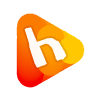Now we need to install a VNC Viewer. There are plenty of VNC viewers available on the net but we will use the VNC of RealVNC.com, which is available for Windows, Linux, MacOS, AIX, etc.
1. After downloading VNC Viewer, install it and once the installation of your VNC Viewer is completed, run it.

2. Login to your SolusVM Account. Then click on the VNC Icon and you will see a „View Connection Settings“ text. Click on it and you will see your VNC IP Address, port and Password.
(See this screenshot)
3. Enter VNC IP and Port in your VNC Viewer software and press connect or the ok button. Then, if it asks for a password, enter your VNC password and you will connect to your VPS VNC Area.
(See this screenshot)

Note: If you are using Windows VPS, then we recommended you to use
Remote Desktop(RDP) instead of VNC because RDP is faster then VNC for Windows.