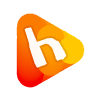How to Install Windows Operating System using SolusVM control Panel?
- Login to your SolusVM Control Panel and unmount any existing CD-ROM
- Mount the CD you wish to use e.g. Windows 2008 or Windows 2003
- Set the boot order to boot from CD-ROM then from Hard Disk, choose: (1) CDROM (2) Hard Disk
- Power the server off (Shutdown)
- Power the server on (Reboot)
- Connect to the VNC console
- To boot the Windows CD you need to press any key when prompted (just after the system has put up the BIOS message). This will then start the Windows installation process. You need to be quick on the VNC viewer to be able to get to this in time
- Once the install is done power down the server
- Set the boot order to (1)Hard Disk then (2)CDRom
- Boot the server
Installaion Completed 🙂
Activating Windows Server 2008
To activate your installation of Windows Server 2008, please contact support within 10 days with appropriate remote access details and we will login and do that for you.
Default Passwords
The installation process does not set a default Administrator password. When prompted to login initially, just press „enter“ and then change it
How to Enable Remote Desktop Connection?(RDP)
On our server, RDP is enable by Default so you don’t need to do change or setup RDP Account.
How to install Windows OS? (Outdated Tutorial but useful for Reinstallation)