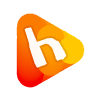Step 1: On your MAC Desktop click on „Windows RDC Client“

Step 2: In computer field enter your VPS IP Address and then click on „Connect“ button.

Step 3: Now in „User name“ and password field enter your Windows RDP Username and Password and click on „OK“ button (Please note: By default username is „Administrator“ (without quota) and RDP Password is your Windows Administrator password and If you don’t know your RDP Password then please email us or open a ticket with us)

Step 4: If you get a Windows Certificate error then click on „Connect“ Button.

Now you are connected to your Windows VPS and you can manage your VPS from your RDP account 🙂

How to Access RDP or RDC from Mac OS?