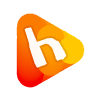If you don’t know how to login to cPanel then please read this kb. Permanent Login URL 1. http://YourDomainName.com/cpanel 2. http://YourDomainName.com:2082 Please Note: You need Username and Password for login. Temporary Login(if your domain not Propagated) http://OurIpAddress/cpanel
How to Change cPanel Theme?
if you’re borred with Default cPanel Theme and want to other theme then you can change your cPanel Skin to 14 other skin. How can i change cPanel Theme(Skin)? You can change your cPanel Skin within 2 clicks, we have 14+ cPanel themes. go to cPanel >> Change Style >> Click on Switch_Style_to_YourSkin.
How To Change cPanel Password?
Login to cPanel Area and click on „Change Password“ Enter Your Old Password and then click on „Generate a Password“ copy generated password in a safe place and then click on Change Password i can’t receive reset password email? When we’re Setup your account then we’re not use your email so your Reset email send […]
How to Set the PHP Version per Folder?
Do you have a single domain or wish to use different PHP version per folder? Do you have an installed PHP 5.x software in a folder/blog and want to use a PHP 7.x instead? If so, you can do this using cPanel and the .htaccess file. 1. Log into your cPanel account.2. In the „Software“ […]
How to Set the PHP Version per Domain, Using cPanel?
Do you have multiple domains and you wish to set the PHP version per domain? For example, you have the domains Example1 and Example2 and you want to set PHP7 on Example2 domain and PHP 5.6 on Example1. You will need to do this from the cPanel. 1. Log into your cPanel account.2. In the […]
How to Reset the PHP Version to the Default Version, Using cPanel?
If you wish to reset the PHP version to the default version, follow these instructions: 1. Log into your cPanel account.2. In the „Software“ section, click on the „MultiPHP Manager“ Icon. 3. Scroll down to the end of the page, select your domain from the left side and you will see the option „PHP Version“ […]
How to change PHP version on your domain using cPanel?
Some software requires older version of PHP like 5.6 while other asks for PHP7. If it happens you need either of the versions, you can switch to it from cPanel. 1. Log into your cPanel account.2. In the „Software“ section, click on the „MultiPHP Manager“ Icon. 3. Scroll down to the bottom of the page, […]
How to Update a Cronjob E-mail Address?
If you want to receive a cronjob error or notification, you can update your e-mail address from the cPanel’s Cronjob Page. 1. Log into your cPanel account.2. In the „Advanced“ section, click on „Cron Jobs“ Icon. 3. Under „Cron Email“ you should enter your full e-mail address in text field.4. Click on the „Update Email“ […]
How to Edit or Delete Cronjob via cPanel?
How to Edit Cronjob?1. Log into your cPanel account.2. In the „Advanced“ section, click on „Cron Jobs“ Icon. 3. Scroll down to the end of page and under „Current Cron Jobs„, locate your cronjob and then click on the „Edit“ button. 4. Make appropriate changes and then click on the „Edit Line“ button. How to […]
How to create Cronjob via cPanel?
1. Log into your cPanel account.2. In the „Advanced“ section, click on „Cron Jobs“ Icon. 3. Under „Add a New Cron Job„, click on the „Common Settings“ dropdown menu and select an appropriate option such as „Once Per Day“ or another suitable option. 4. Enter your cronjob php file location or the command you want […]